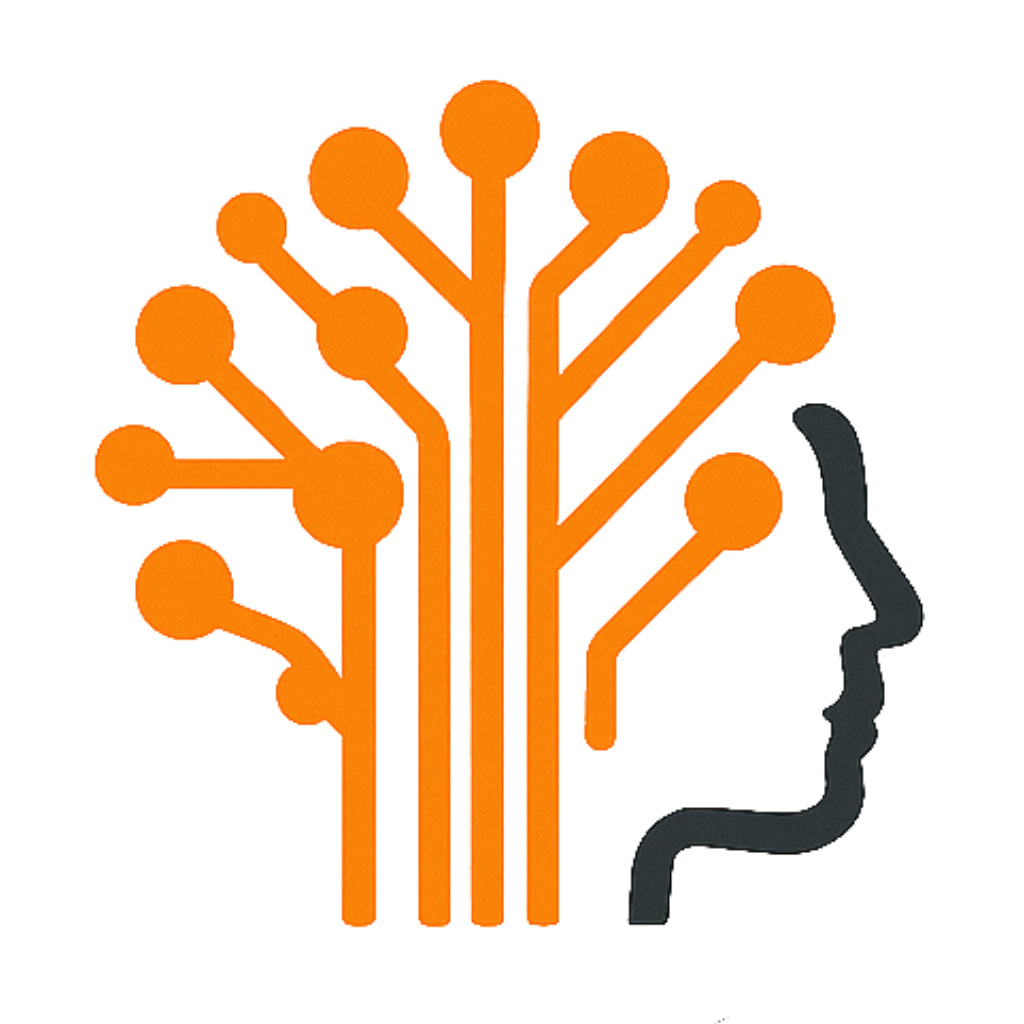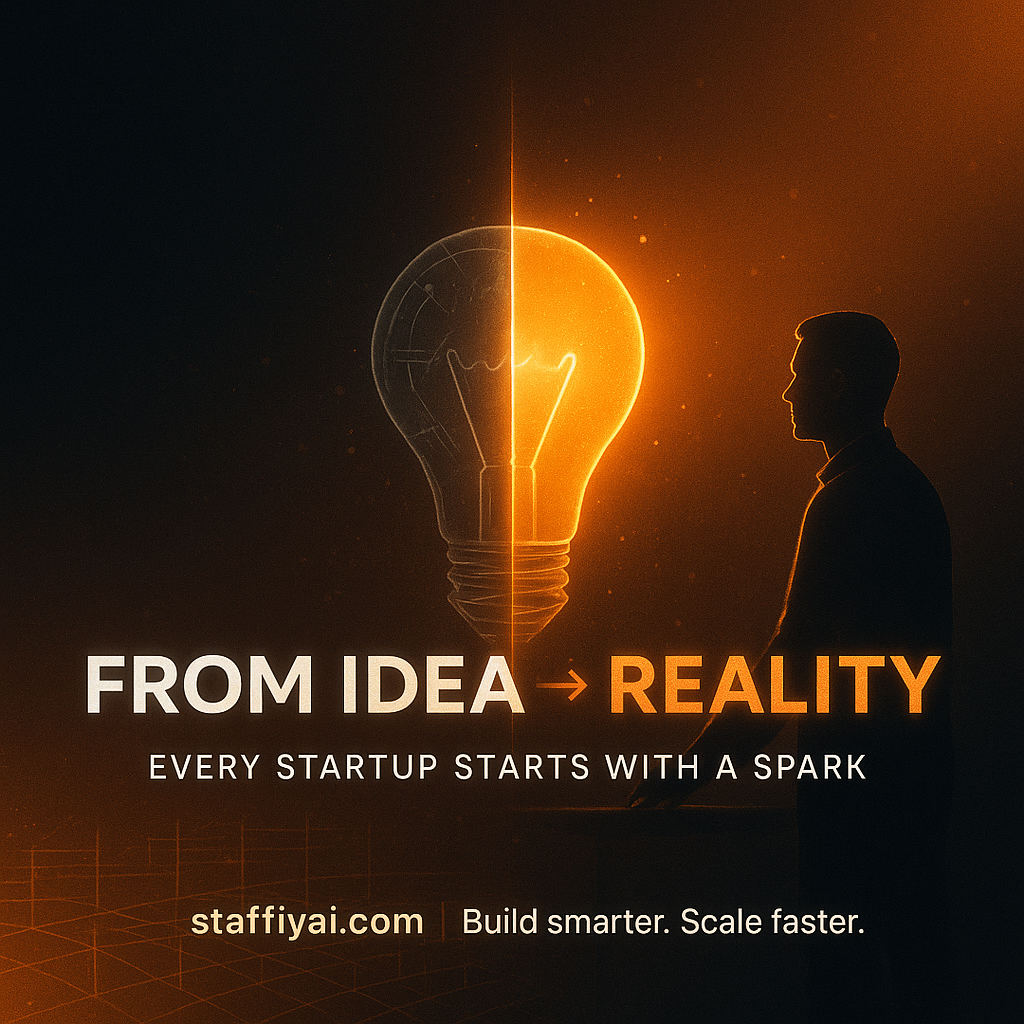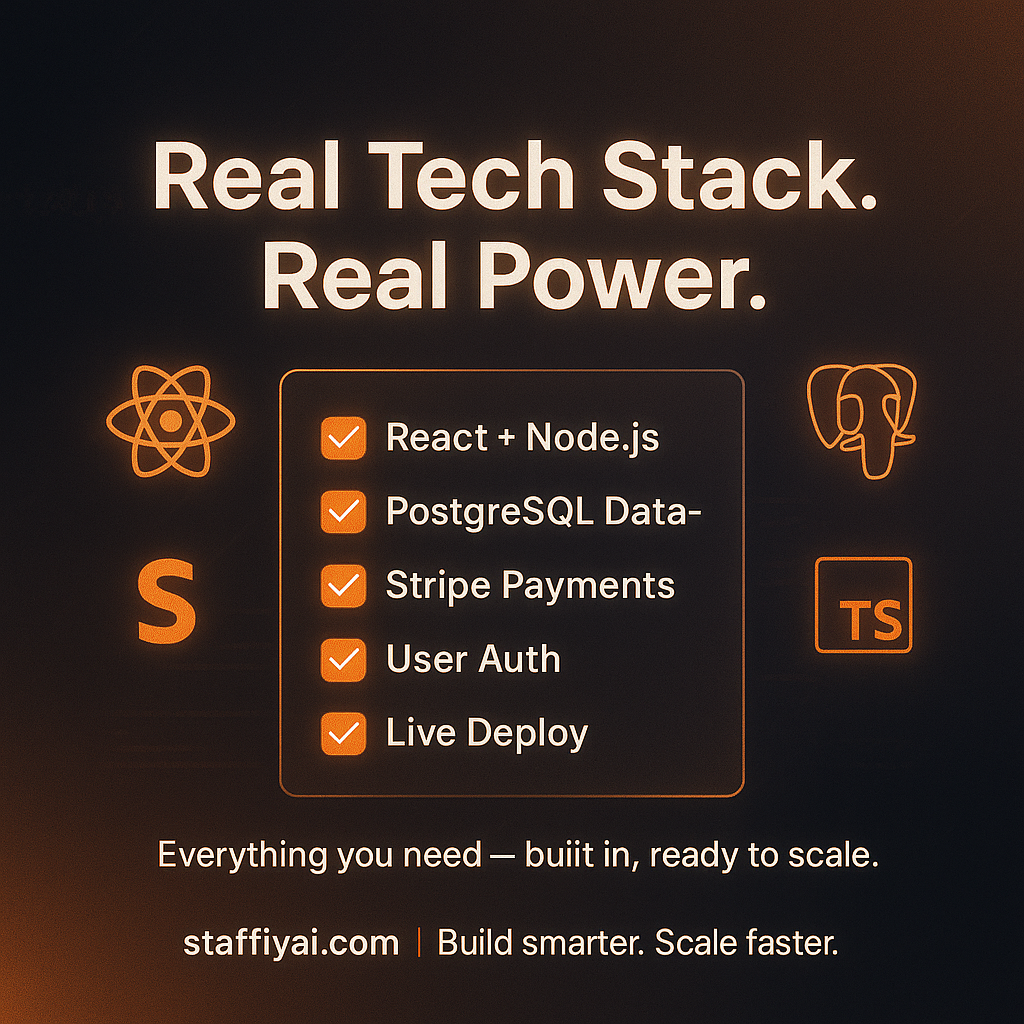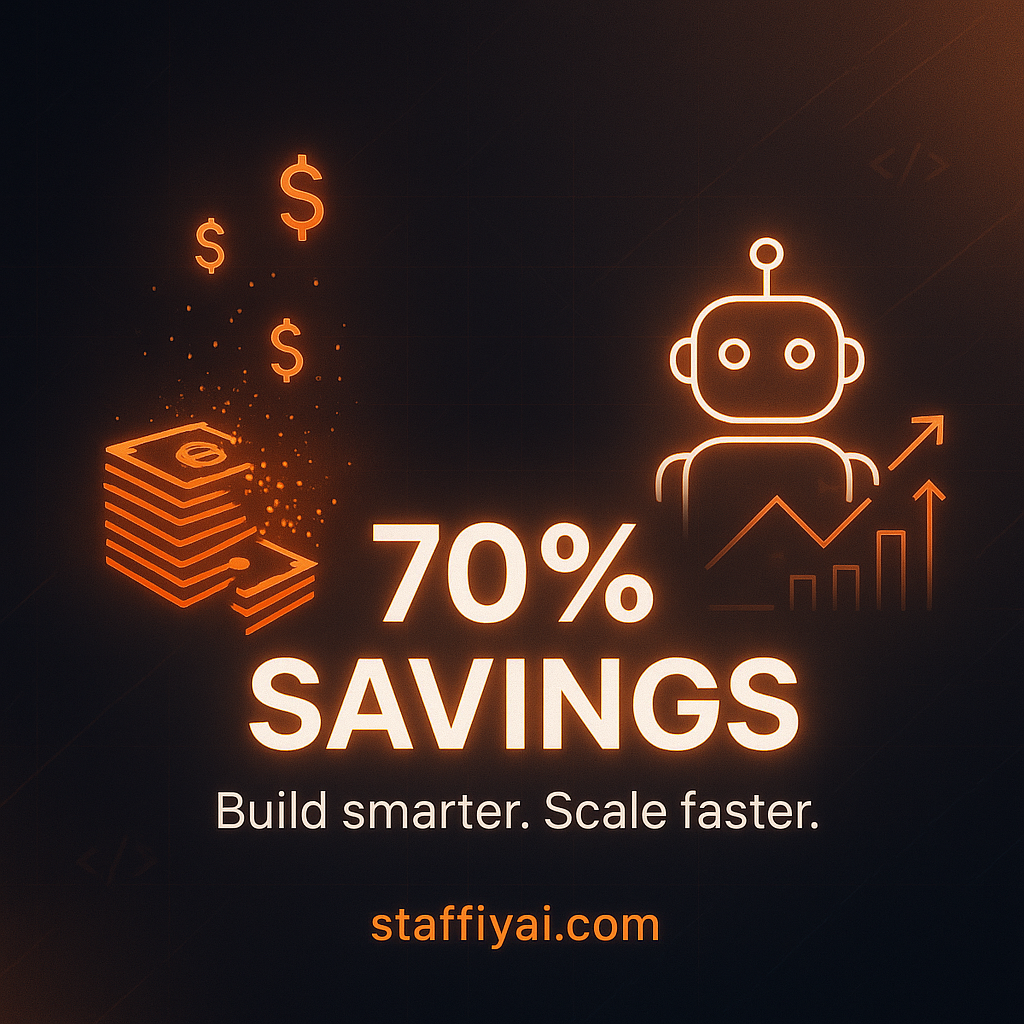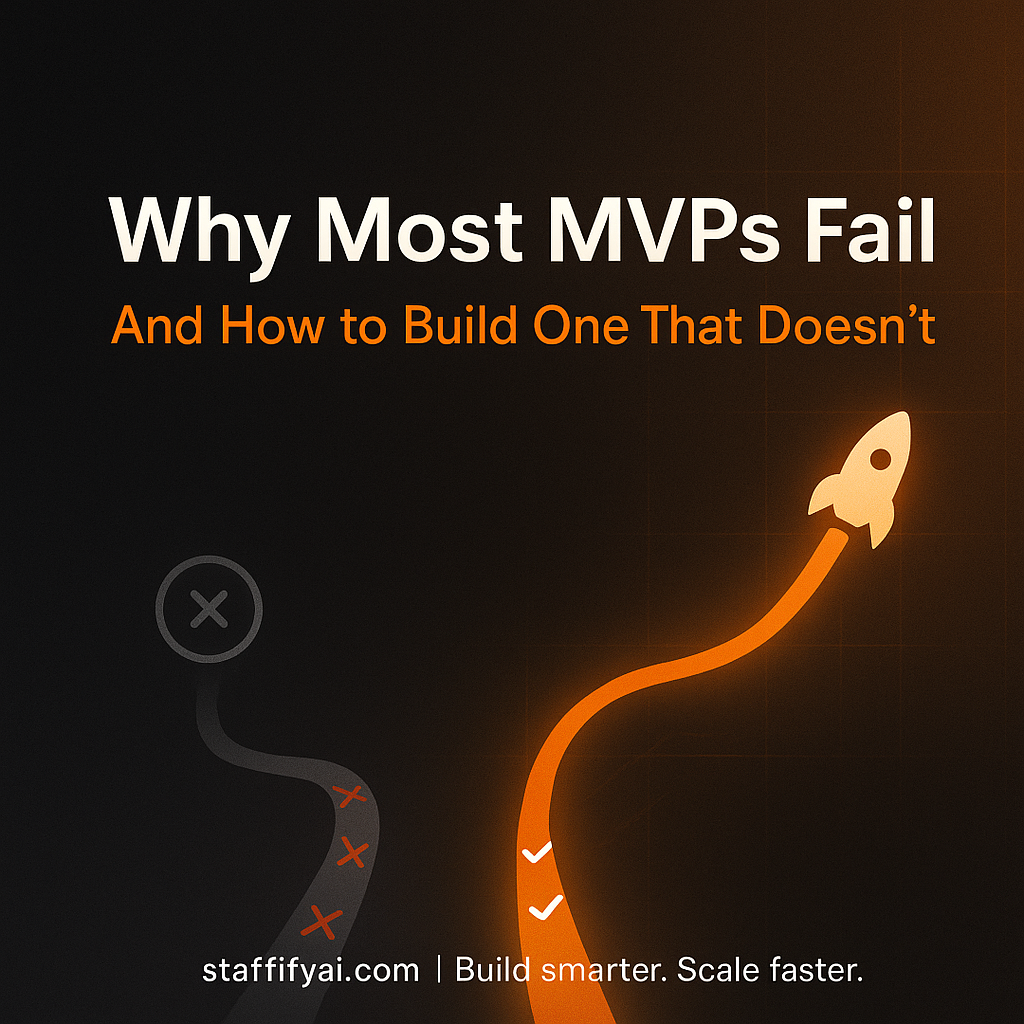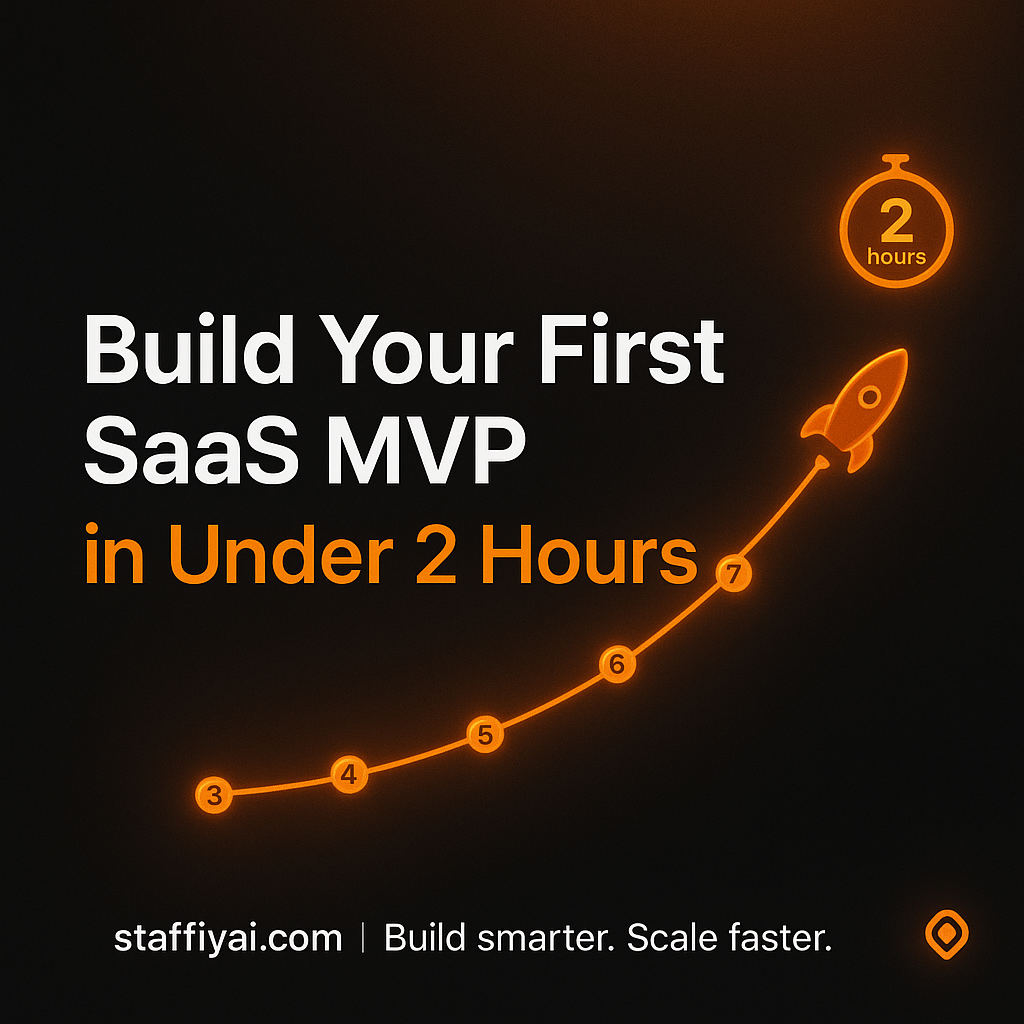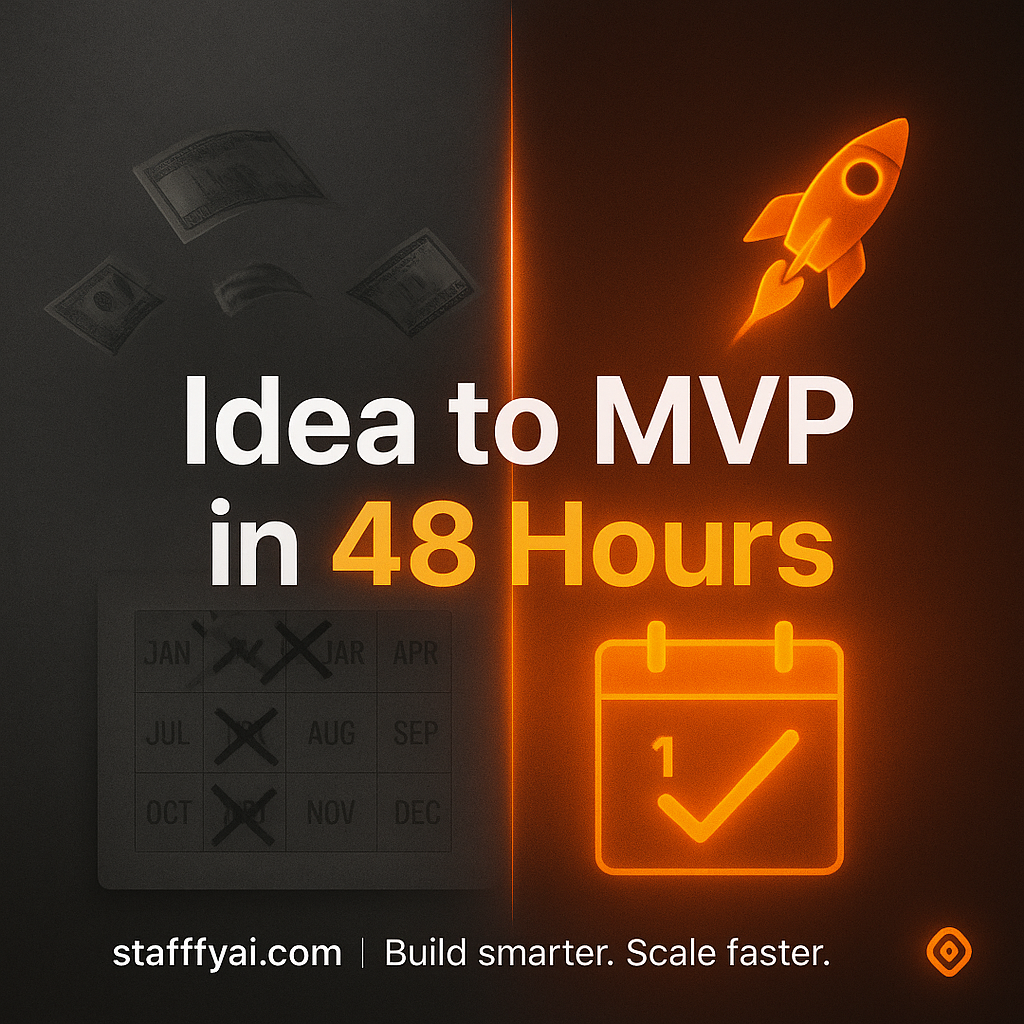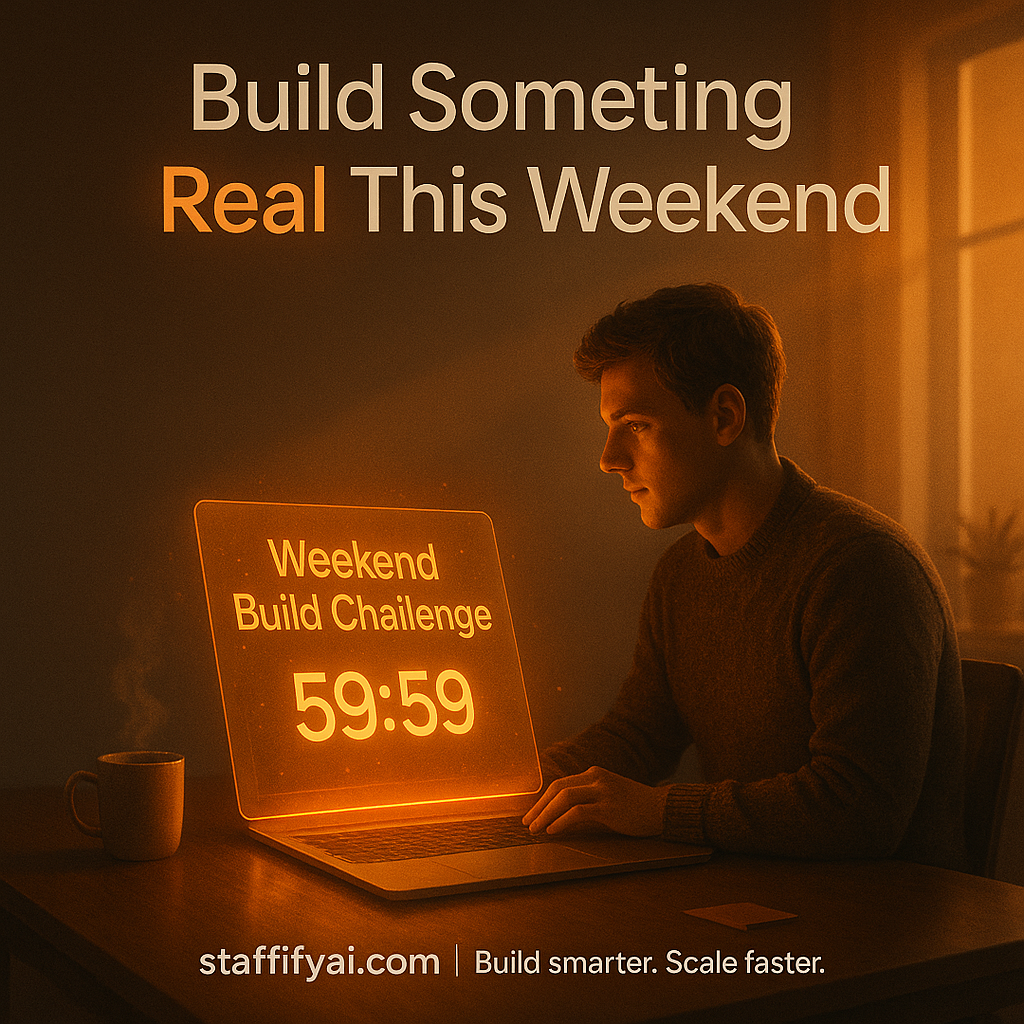Inside StaffifyAI's Visual Editor: How Non-Technical Founders Design Professional SaaS Interfaces

There's a massive gap in the no-code/AI builder space that nobody talks about.
Most AI builders give you code. That's it. A pile of files you can't understand, can't modify, and definitely can't customize without hiring a developer.
StaffifyAI's Visual Editor changes everything. It's the bridge between "AI generated my SaaS" and "This SaaS actually looks and feels like mine."
Here's how non-technical founders are using it to create professional, branded interfaces without writing a single line of code.
The Problem With "AI-Generated" Design
When AI builds your SaaS, it makes assumptions:
- Generic color schemes (usually blue and white)
- Standard layouts (because that's what it learned)
- Template-style buttons and forms
- Zero brand personality
The result? Your SaaS works perfectly but looks like every other AI generated product on the internet.
Your competitors can tell. More importantly, your customers can tell.
What Makes StaffifyAI's Visual Editor Different
Most visual editors force you to choose: either drag-and-drop simplicity with limited control, or full code access with a steep learning curve.
Staffify AI gives you both simultaneously.
Two Modes, One Workspace:
Visual Mode For founders who don't code
- Click any element to customize it
- Change colors, fonts, spacing instantly
- See changes in real-time
- No syntax errors, no broken layouts
Code Mode For developers who want precision
- Full syntax highlighting
- Direct file editing
- Complete control over styling
- Advanced customization options
The magic? Switch between them instantly. Changes in Visual Mode update the code. Edits in Code Mode appear in Visual Mode.
Real-World Example: Branding Your SaaS in 10 Minutes
Let's say your AI team just built your project management SaaS. It works great, but it's all default styling.
Here's how you make it yours:
Minute 1-3: Colors & Typography
Open Visual Editor → Click "Theme Settings"
Change your brand colors:
- Primary color:
#FF6B35(your brand orange) - Secondary color:
#004E89(deep blue) - Accent color:
#F7B801(highlight yellow)
Pick your fonts:
- Headings: Montserrat Bold
- Body text: Inter Regular
Hit "Apply to All" your entire SaaS updates instantly across every page.
Minute 4-6: Logo & Identity
Click the header section → Upload logo
Visual Editor automatically:
- Resizes your logo appropriately
- Adjusts header height to fit
- Maintains mobile responsiveness
- Updates favicon
Minute 7-10: Layout Customization
Dashboard Cards: Click any card → Adjust:
- Border radius (rounded corners)
- Shadow depth
- Spacing between elements
- Icon colors
Navigation Menu:
- Reorder menu items (drag and drop)
- Change active state colors
- Add/remove navigation links
- Customize mobile menu behavior
Forms & Buttons:
- Adjust button sizes and shapes
- Change input field styles
- Customize hover effects
- Update placeholder text
Result: A completely branded SaaS that looks like you hired a designer.
Advanced Features You'll Actually Use
1. Pre-Built Section Library
Need to add a new feature to your landing page?
Browse the section library:
- Hero sections (15+ variations)
- Pricing tables
- Feature showcases
- Testimonial layouts
- FAQ accordions
- CTA sections
Click "Add Section" → Customize → Done.
2. Responsive Design Controls
Your Visual Editor shows three viewports simultaneously:
- Desktop (default)
- Tablet
- Mobile
Make adjustments for each device:
- Hide elements on mobile
- Stack layouts differently
- Adjust font sizes
- Reorder sections
No more "looks great on desktop, broken on mobile" situations.
3. Live Preview With Real Data
Toggle "Use Live Data" to see:
- How your dashboard looks with actual user data
- Forms with real validation
- Dynamic content rendering
- Loading states and animations
Test before you ship. Catch design issues before users do.
4. Version History
Made changes you regret?
Visual Editor tracks every edit:
- Restore previous versions
- Compare design iterations
- Undo specific changes
- Save design checkpoints
Experiment fearlessly. You can always go back.
File Explorer Integration
While you're designing in Visual Mode, the File Explorer shows you exactly which files are being modified.
See the structure:
src/
components/
Dashboard/
DashboardCard.jsx ← You just edited this
Layout/
Header.jsx ← And this
styles/
theme.css ← Colors updated here
For developers: Jump directly into any file from Visual Mode to make deeper customizations.
For non-coders: Ignore the file structure entirely. Visual Mode handles everything.
Real Founder Results
Sarah K. Fitness SaaS Founder
"I'm not technical at all. The Visual Editor let me make my workout platform look professional in one afternoon. I changed colors, added my logo, customized the member dashboard, all without asking for help."
James R. B2B SaaS Builder
"As a developer, I love that I can quickly mock up designs in Visual Mode, then jump to Code Mode for the final 10% of custom styling. Saves me hours compared to writing everything from scratch."
Maya L. Creator Tools Startup
"The responsive controls are incredible. I can see mobile, tablet, and desktop at once and make sure everything looks perfect everywhere. That alone is worth it."
Why This Matters for Your SaaS
Professional design isn't optional anymore. Users judge your product in 3 seconds based on how it looks.
Generic AI-generated interfaces signal:
- "This was thrown together quickly"
- "They didn't care about user experience"
- "Probably not a serious company"
Your Visual Editor gives you:
- Professional polish without designer costs ($50-150/hour saved)
- Brand consistency across your entire SaaS
- Faster iteration (minutes, not days)
- Confidence that your product looks as good as it works
The Bottom Line
StaffifyAI's AI Development Team builds your SaaS infrastructure. The Visual Editor makes it yours.
You get production-ready functionality AND the ability to customize every pixel to match your vision, without needing to understand the code underneath.
That's the difference between "I built a SaaS with AI" and "I built MY SaaS with AI."
Ready to design your SaaS your way? Start building with Staffify AI today.